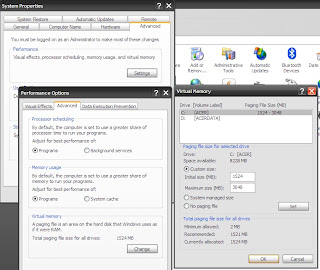Creating A Start-up Disk (windows 95,98,ME)
In this Blog we will learn how to make a boot disk for windows 95,98,ME operating system. A boot disk can start the operating system on a computer running Windows if it will not boot properly and the damage is suspected to be in the files that start Windows 95,98,ME. This is handy, and the disk should be stored safely.
- Place a blank floppy disk into your floppy drive.
- Go to Control Panel by first clicking on the Start Button.
- Click on Control Panel icon.
- Double click on the Add/Remove Programs icon in your control panel.
- At the top of the screen you will see the Start-up Disk Tab select it.
- After selecting the Start-up Disk Tab, click on the Create Disk button to create your disk.
- Windows will prompt you to label your Start-up Disk and insert it into your floppy drive.
- Simply click on OK to continue, to begin making your Start-up Disk.
- Windows will display a progress indicator bar denoting the status of your System Disk.
- When the status bar reaches 100% your System Start-up Disk will be complete.
- You can now close the start-up disk window by clicking on OK at the bottom of the screen.
- Store your Start-up Disk in a safe location.